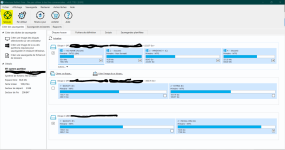Just had the bit where my desktop wouldn't shut down, so I had no choice but to switch it off. Then it wouldn't move from the start screen on boot up, it eventually did come back, so I scanned for virus's, this turned up nothing. So now I want someone to explain how to make a back up or something that will restart my computer to as it was if it happened again, in simple terms please.
Back up usb?
- Thread starter cosmic52
- Start date