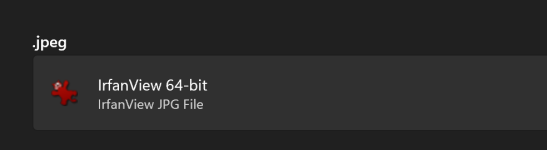Since upgrading to windows 11 I can't associate jpg or jpeg files to my viewer. They are associated with a print picture app.
When I try to associate with a different app, jpg and jpeg extensions aren't even on the associate list.
Also
When I click on a jpg and pick "open with" I do not get the "always open with" check box
Any suggestions will be appreciated
When I try to associate with a different app, jpg and jpeg extensions aren't even on the associate list.
Also
When I click on a jpg and pick "open with" I do not get the "always open with" check box
Any suggestions will be appreciated
Last edited by a moderator: