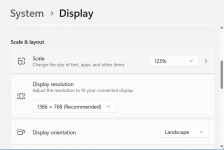ryden117ls
New member
- Joined
- May 29, 2024
- Messages
- 4
- Reaction score
- 0
I’m having trouble changing the font and font size in Windows 11. None of the methods I’ve found so far have worked, and the default font is really bothering me—I’m struggling to read it.
Does anyone know how to properly change the font and font size? Any help would be appreciated! Thanks!
Does anyone know how to properly change the font and font size? Any help would be appreciated! Thanks!