Perform a "Search from start"
Simply click the Windows Logo (bottom left icon on taskbar) and type
File explorer options
When it appears at the top of your search results, select it and then switch to the "View" tab
Make sure that "Always show icons, never thumbnails" is not checked (selected).
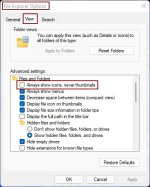
As Ian commented above the folder view has changed and no longer displays inner contents but the individual images should still show up as thumbnails when the folder is opened to display the contents as long as you have chosen Medium or larger icons from the explorer "View" menu.
You can do the same thing from the three dot ellipsis in File Explorer, by choosing "Options"
The good thing about doing it this way is that you can use the "Apply to Folders" button so all folders with similar content will adopt your change of options.