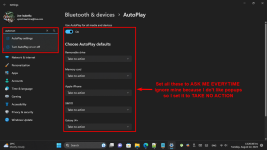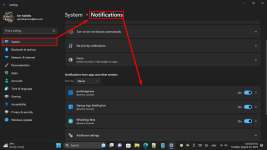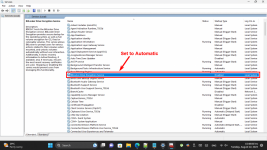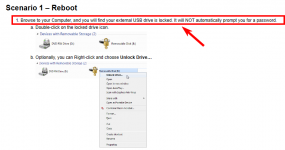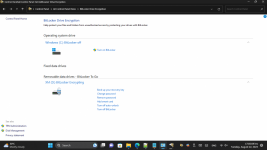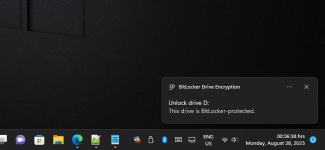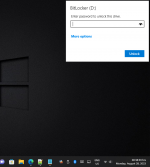MountainMike
Member
- Joined
- Aug 9, 2023
- Messages
- 9
- Reaction score
- 2
I’ve recently moved from Windows 10 Pro to Windows 11 Pro and use Bitlocker. I’ve also have a number of USB drives encrypted with Bitlocker. On Windows 10 when I plugged a USB in I would get a pop-up box, in which to enter the password, open on my Desktop.
However on Windows 11 I get no password box appearing on my Desktop. It will only appear if I open File Explorer and click on the USB. While this works I don’t want to have to open File Explorer. I guess this a bit lazy, but it does just add to the other minor irritations that come with computers!
Is there an easy fix? I’ve searched Settings and Control Panel but an answer eludes me.
Any help appreciated.
However on Windows 11 I get no password box appearing on my Desktop. It will only appear if I open File Explorer and click on the USB. While this works I don’t want to have to open File Explorer. I guess this a bit lazy, but it does just add to the other minor irritations that come with computers!
Is there an easy fix? I’ve searched Settings and Control Panel but an answer eludes me.
Any help appreciated.