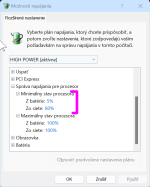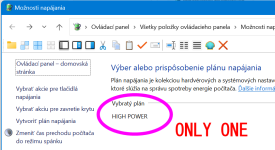aHumanError
Member
- Joined
- Dec 4, 2022
- Messages
- 6
- Reaction score
- 0
I'm a photographer, and if I'm going to be in a location for more than a day I take my laptop with me. The problem I'm having is that file explorer and image viewing is very slow on battery.
Browsing through folders is slow, then it takes seconds for the contents to load, and even longer for the images to load if I have it set to 'large icons' for previews - even if the folder only contains a handful of images. Nothing worse than waiting for that green progress bar to very slowly reach the end, sometimes it takes minutes. Also, it seems to get worse the longer i continue to use it. In the end you can even see the drawing of explorer and dialog boxes as they appear.
Viewing the images is also agonisingly slow as 'Photos' - like many other image viewing apps - annoying load the next 10 or 20 images in a small preview even though you can simply press left or right to view the next images (I've never understood why apps have thumbnail previews like this) .. it all becomes almost unusable.
Funny thing is that once I get home and plug it in it becomes a completely different laptop, everything is virtually instant. I understand that laptops switch power profiles on battery and so on, but you must be able to manually change something in the power options to speed it all up on battery, or at least just the browsing aspect. I've had a look in the power options and they seem pitifully bare.
I don't always have the means to simply plug it in if I'm sleeping in my car or a tent, and a problem with having it plugged in is that I get high CPU when viewing images from 'Shell Infrastructure Host'. Apparently this is one of those "known" issues that must take ages to roll a fix out for, I have to End Task where it then completely resets my environment otherwise I get constant fans blasting.
Some specs:
Windows 11 Pro 22H2 (22621.819)
i7 9750H
16GB DDR4
GTX 1650 (+UHD 630)
1TB M.2 SSD + 1TB SATA SSD
Browsing through folders is slow, then it takes seconds for the contents to load, and even longer for the images to load if I have it set to 'large icons' for previews - even if the folder only contains a handful of images. Nothing worse than waiting for that green progress bar to very slowly reach the end, sometimes it takes minutes. Also, it seems to get worse the longer i continue to use it. In the end you can even see the drawing of explorer and dialog boxes as they appear.
Viewing the images is also agonisingly slow as 'Photos' - like many other image viewing apps - annoying load the next 10 or 20 images in a small preview even though you can simply press left or right to view the next images (I've never understood why apps have thumbnail previews like this) .. it all becomes almost unusable.
Funny thing is that once I get home and plug it in it becomes a completely different laptop, everything is virtually instant. I understand that laptops switch power profiles on battery and so on, but you must be able to manually change something in the power options to speed it all up on battery, or at least just the browsing aspect. I've had a look in the power options and they seem pitifully bare.
I don't always have the means to simply plug it in if I'm sleeping in my car or a tent, and a problem with having it plugged in is that I get high CPU when viewing images from 'Shell Infrastructure Host'. Apparently this is one of those "known" issues that must take ages to roll a fix out for, I have to End Task where it then completely resets my environment otherwise I get constant fans blasting.
Some specs:
Windows 11 Pro 22H2 (22621.819)
i7 9750H
16GB DDR4
GTX 1650 (+UHD 630)
1TB M.2 SSD + 1TB SATA SSD