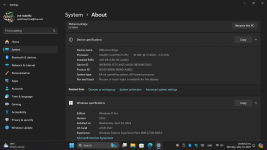hypernovaalien
New member
- Joined
- May 8, 2024
- Messages
- 4
- Reaction score
- 0
My Lenovo laptop kept freezing every few minutes and shutting down so I attempted a factory reset to resolve the issue. However, during the reset process, it froze and powered off. Now, my laptop is stuck in a cycle of repeatedly booting up, displaying a blue screen briefly, and then shutting down.
Is there any solution to this problem?
Is there any solution to this problem?