You are using an out of date browser. It may not display this or other websites correctly.
You should upgrade or use an alternative browser.
You should upgrade or use an alternative browser.
Win 11 start button on taskbar?
- Thread starter esebm
- Start date
RogerOver
Well-known member
- Joined
- Jun 14, 2022
- Messages
- 412
- Reaction score
- 57
Do you mean the "Open Shell" orb ?
If this is the case, I don't have a direct solution for your problem (not exactly what you want), but perhaps a workaround.
When you installed Open Shell, there are different options in the "Control" submenu (see screenshot): you could for instance set the options (for the Open Shell orb) in such a way that it opens:
- the "Open Shell menu" when hovering over it and
- the "Windows 11 start menu" by left-clicking and
- the "Black windows menu" (how is it called ?) by right-clicking
or whatever you want. (You may perhaps need to restart Open Shell: Shift and right-click the orb and leave, then restart it by finding "Open Shell" in the "Windows Start Menu" list).
In the "Main Menu" submenu of Open Shell there is further an option (third last) to show a shortcut to the "Windows start menu" within the "Open Shell start menu".
Edit: You could even draw the shortcut in the Open Shell Start Menu (to the Windows start menu) with the mouse to your desktop and then probably pin it to the taskbar (probably, because I didn't try it. I have a heavily tweaked taskbar (with "Freelaunchbar" and "Explorer Patcher" installed) and didn't want to change everything back in the system to the original Win 11 taskbar).
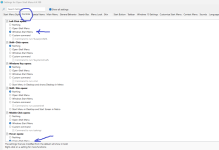
If this is the case, I don't have a direct solution for your problem (not exactly what you want), but perhaps a workaround.
When you installed Open Shell, there are different options in the "Control" submenu (see screenshot): you could for instance set the options (for the Open Shell orb) in such a way that it opens:
- the "Open Shell menu" when hovering over it and
- the "Windows 11 start menu" by left-clicking and
- the "Black windows menu" (how is it called ?) by right-clicking
or whatever you want. (You may perhaps need to restart Open Shell: Shift and right-click the orb and leave, then restart it by finding "Open Shell" in the "Windows Start Menu" list).
In the "Main Menu" submenu of Open Shell there is further an option (third last) to show a shortcut to the "Windows start menu" within the "Open Shell start menu".
Edit: You could even draw the shortcut in the Open Shell Start Menu (to the Windows start menu) with the mouse to your desktop and then probably pin it to the taskbar (probably, because I didn't try it. I have a heavily tweaked taskbar (with "Freelaunchbar" and "Explorer Patcher" installed) and didn't want to change everything back in the system to the original Win 11 taskbar).
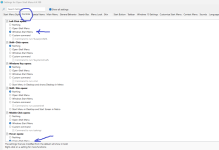
Last edited:
Well, I did read your message again, installed Open Shell again, same as before. I cannot open the start menu because that windows button is hidden behind the open shell orb. Not even the win key opens the start menu.
RogerOver
Well-known member
- Joined
- Jun 14, 2022
- Messages
- 412
- Reaction score
- 57
Ok,
I removed all my taskbar tweaks (Free launchbar, Explorer Patcher and Openshell) from my computer.
Now my Windows 11 desktop + taskbar looks like this (it is in French, but I do not want to change it).
We are talking about the blue icon at below left which is the Windiows start button. ... Ok !

Then I installed Open Shell. There is now another start button, which is called "Menu Démarrer" in my case (may be it's the bluish shell icon when you install, ... I don't know but you can chose it). When you click at the new start button, you will have someting like this:

Look at the two terms I put in yellow. If your computer is in English, the line "Paramètres" will say "Settings", but "Open Shell Menu" will be the same.
Now click on "Open Shell Menu", also in yellow.
A new window will open, see next picture.
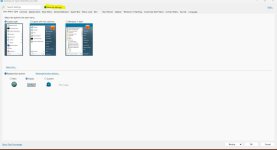
Important: Click on "Show all settings" above ! There will then be more menus shown. If not, close "Open Shell" and reopen it.
Now you will see this:
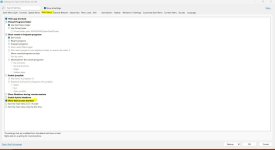
Click on "Main menu" (yellow) and then tick "Show Start Screen shortcut" (also yellow).
Then click ok (below right) in "Open Shell" and close it.
Then re-open it. You will see a new entry in your "Open Shell start menu" (the first one in my picture below, called "Menu Démarreur (Windows)" on my computer which should read "Windows start menu" on your computer.
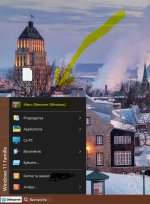
Now click on this new entry (let your left finger on the mouse button without releasing it) and draw the entry to your destop. Then release. Now you have the "Windows Start menu" shortcut on your desktop.

Then click on the shortcut icon with the right mouse button. The rightclick = context menu will open. Find the entry "Pin to taskbar" and
leftclick on it.
Now the "Windows start men" should be on your taskbar.
----
Just try whether it works.
If you want another icon on the shortcut (you want the original blue windows icon back), please come back here. I'll explain how to do that.
But I'd like to first verify with you, whether it works at all.
Regards
I removed all my taskbar tweaks (Free launchbar, Explorer Patcher and Openshell) from my computer.
Now my Windows 11 desktop + taskbar looks like this (it is in French, but I do not want to change it).
We are talking about the blue icon at below left which is the Windiows start button. ... Ok !

Then I installed Open Shell. There is now another start button, which is called "Menu Démarrer" in my case (may be it's the bluish shell icon when you install, ... I don't know but you can chose it). When you click at the new start button, you will have someting like this:

Look at the two terms I put in yellow. If your computer is in English, the line "Paramètres" will say "Settings", but "Open Shell Menu" will be the same.
Now click on "Open Shell Menu", also in yellow.
A new window will open, see next picture.
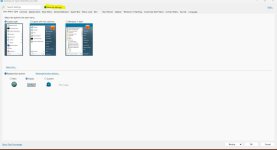
Important: Click on "Show all settings" above ! There will then be more menus shown. If not, close "Open Shell" and reopen it.
Now you will see this:
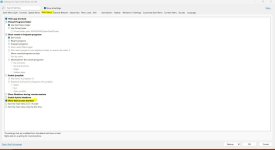
Click on "Main menu" (yellow) and then tick "Show Start Screen shortcut" (also yellow).
Then click ok (below right) in "Open Shell" and close it.
Then re-open it. You will see a new entry in your "Open Shell start menu" (the first one in my picture below, called "Menu Démarreur (Windows)" on my computer which should read "Windows start menu" on your computer.
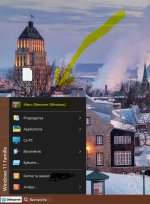
Now click on this new entry (let your left finger on the mouse button without releasing it) and draw the entry to your destop. Then release. Now you have the "Windows Start menu" shortcut on your desktop.

Then click on the shortcut icon with the right mouse button. The rightclick = context menu will open. Find the entry "Pin to taskbar" and
leftclick on it.
Now the "Windows start men" should be on your taskbar.
----
Just try whether it works.
If you want another icon on the shortcut (you want the original blue windows icon back), please come back here. I'll explain how to do that.
But I'd like to first verify with you, whether it works at all.
Regards
RogerOver
Well-known member
- Joined
- Jun 14, 2022
- Messages
- 412
- Reaction score
- 57
Hi, that's nice !
Now for the icon:
(1) Go to the internet and search for a Windows 11 start menu icon, for instance here: https://icons8.com/icons/set/windows-11
(2) Download the button icon (rightclick the icon, then "Save image as")
(3) Go to your Download folder or Desktop (wherever it landed) and then place it somewhere, where it does not get lost, for instance in your "Documents" or "Images" folder (I created a new folder called "Icons").
(4) Now go to your "Windows startbutton shortcut" on your desktop.
(5) Rightclick on it and go to "Properties" (last line), a new window opens.
(6) Click on "Change icon" (button in the middle), a new window opens.
(7) Then it gets a bit complicated, you need to find the windows start orb icon, where you just placed it. To do that you need to click the button that is called "Parcourir" (yellow) in my case, it should perhaps read "Search" in your case (see screenshot) and click down the folder hierarchy to your folder ("This PC -> "Drive C:" -> "Users" -> "YOUR user name" -> "Documents / "Images" (or where you put it).
(8) When you have found your new icon, double-click on it. You should now see the icon in the window, where was the old icon before (in the screenshot).
(9) Click ok, then apply, then ok again.
The icon should immediately change. If not tape "F5".
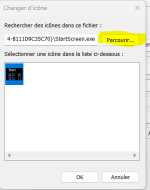
Good luck
Now for the icon:
(1) Go to the internet and search for a Windows 11 start menu icon, for instance here: https://icons8.com/icons/set/windows-11
(2) Download the button icon (rightclick the icon, then "Save image as")
(3) Go to your Download folder or Desktop (wherever it landed) and then place it somewhere, where it does not get lost, for instance in your "Documents" or "Images" folder (I created a new folder called "Icons").
(4) Now go to your "Windows startbutton shortcut" on your desktop.
(5) Rightclick on it and go to "Properties" (last line), a new window opens.
(6) Click on "Change icon" (button in the middle), a new window opens.
(7) Then it gets a bit complicated, you need to find the windows start orb icon, where you just placed it. To do that you need to click the button that is called "Parcourir" (yellow) in my case, it should perhaps read "Search" in your case (see screenshot) and click down the folder hierarchy to your folder ("This PC -> "Drive C:" -> "Users" -> "YOUR user name" -> "Documents / "Images" (or where you put it).
(8) When you have found your new icon, double-click on it. You should now see the icon in the window, where was the old icon before (in the screenshot).
(9) Click ok, then apply, then ok again.
The icon should immediately change. If not tape "F5".
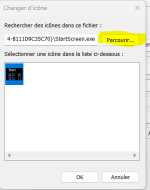
Good luck
Last edited:
RogerOver
Well-known member
- Joined
- Jun 14, 2022
- Messages
- 412
- Reaction score
- 57
Hi,
At what moment exactly did you change the icon ? Try to draw a new shortcut to the desktop and change the icon while the shortcut is still on the desktop. When the icon is changed pin ist to the taskbar.
At what moment exactly did you change the icon ? Try to draw a new shortcut to the desktop and change the icon while the shortcut is still on the desktop. When the icon is changed pin ist to the taskbar.
RogerOver
Well-known member
- Joined
- Jun 14, 2022
- Messages
- 412
- Reaction score
- 57
Another thought: you need to highlight the new icon in the window (see last screenshot, where is a blue background behind the icon; that's why I said double-click the new icon) before you click Ok, apply and ok again.Hi,
At what moment exactly did you change the icon ? Try to draw a new shortcut to the desktop and change the icon while the shortcut is still on the desktop. When the icon is changed pin ist to the taskbar.
Guys, I'm still messing around with this. I had changed the Target in the startscreen window, didn't work. When I tried to change it back to the original ("C:\Program Files\Classic Shell\ClassicStartMenu.exe" -togglenew), it says that path is invalid. That's how I remember it. Is that not correct?
Ask a Question
Want to reply to this thread or ask your own question?
You'll need to choose a username for the site, which only take a couple of moments. After that, you can post your question and our members will help you out.

